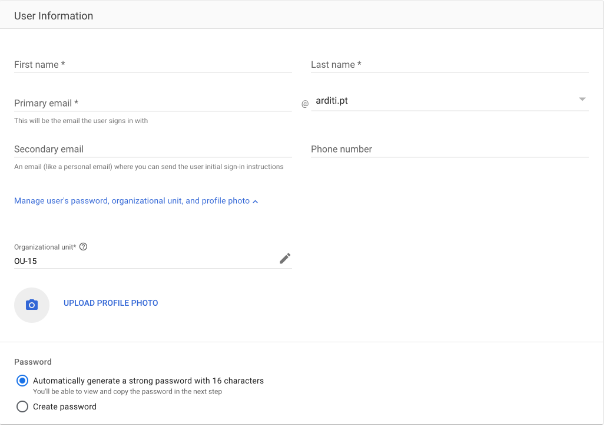Google Workspace
Saltar para a navegação
Saltar para a pesquisa
To be able to conclude any of the following actions described on this page, you need to be authenticated with an admin account of the ARDITI workspace on Google Admin Console.
Create a user account
- Click "Add a user", and fill in the info of the user
- Click on "Manage user's password, organizational unit, and profile photo"
- Select the organizational unit based on the needs of the user. The default should be OU-LIMIT if the user doesn't need space on the Google Drive, or OU-15 in case the user needs space. If more than 15GB is required, the organizational unit should correspond to the unit the user belongs to (e.g., MARE, OOM, ARDITI, ITI, etc)
- Add the user and send the password to its institutional email
Manage user account
- Navigate to the menu "Directory" -> "Users"
- Select the user you want to edit
- Make the required changes
Disable user account
- Navigate to the menu "Directory" -> "Users"
- Select the user you want to edit
- On the side menu of the user, click on "SUSPEND USER"
Remove user account
Deleting a user requires confirmation that the user can indeed be deleted. When in doubt, just archive the user.
- Navigate to the menu "Directory" -> "Users"
- Select the user you want to edit
- On the side menu of the user, click on "DELETE USER"
- On the popup, click "Continue with delete user"
Manage storage limits
Storage limits are set per Organizational unit
- Navigate to the menu "Storage"
- In the "Storage settings" section, click on "Manage"
- Select the organizational unit
- Click on the pencil icon in the "User storage limit" section
- Define the storage limit and click "SAVE"